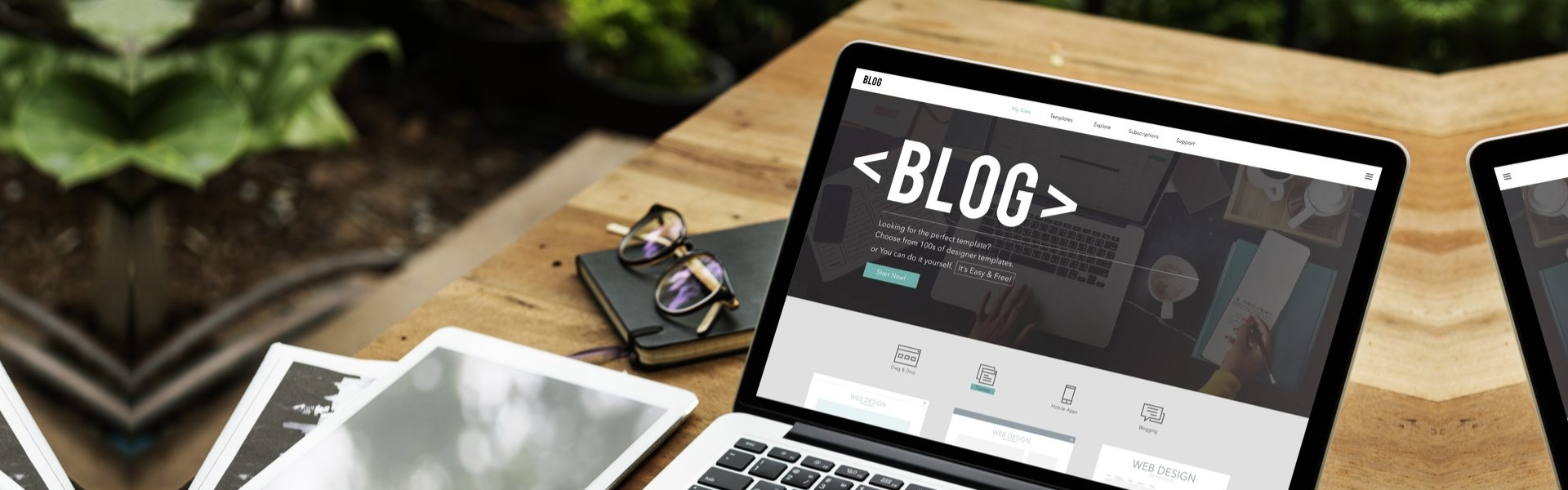Here is a step-by-step guide for a Secure WordPress Setup:
Step 1: WordPress Installation
To start using WordPress, you'll first need a web hosting account. You can complete this step by purchasing a web hosting account or using a free web hosting service.
Once you have your web hosting account, you can proceed with the WordPress installation. This process usually consists of a few different steps and requires you to connect to your web hosting provider's servers. There are many tools available for WordPress installation, such as the free installation tool "Softaculous." If you want to review Unlimited WordPress Hosting optimized for WordPress, you can click here.
Step 2: Choosing a WordPress Theme
After completing the WordPress installation, you need to choose a theme. A WordPress theme is the design that determines the look and feel of your website. There are thousands of free and premium WordPress themes available, many of which can be easily customized and changed.
Step 3: WordPress Plugins
WordPress plugins are small software programs that enhance the features of your website. For instance, an SEO plugin helps your website rank better on Google, while a contact form plugin allows you to add a contact form to your site. There are thousands of free and premium WordPress plugins available, including popular ones like Yoast SEO, Jetpack, Contact Form 7, and many more.
Step 4: WordPress Content Management
WordPress has a user-friendly interface that allows you to manage your website's content easily. To add a blog post or a page, go to the "Posts" or "Pages" section and select "Add New." Here, you can create your content, add images, and format it. Additionally, within the WordPress admin interface, you can manage menus, widgets, comments, and much more.
Step 5: WordPress Updates and Backups
Keeping WordPress updated is important as it closes security vulnerabilities and adds the latest features. To keep your WordPress updated, you'll see an update notification in the WordPress admin interface. Backup is crucial to save your data in case of unexpected failure or data loss on your website. Many WordPress plugins can automatically back up your site, or you can create manual backups.
Step 6: WordPress Security
Choosing a strong password for your WordPress is important. Additionally, to minimize security vulnerabilities, we recommend using security plugins on your WordPress. Also, within the WordPress admin interface, you can manage user accounts and make settings to enhance security.
Step 7: WordPress Community
WordPress is used by millions of users worldwide, forming the WordPress community. The WordPress community offers various forums, blogs, and community sites to help users, answer their questions, and share information about WordPress.
These steps serve as a fundamental guide for using WordPress. WordPress is an easy-to-use, customizable, and versatile platform that you can use to create a website tailored to your needs.
 United Kingdom (English)
United Kingdom (English) Turkey (Türkçe)
Turkey (Türkçe) Netherlands (Dutch)
Netherlands (Dutch) France (French)
France (French) Spain (Spanish)
Spain (Spanish) Germany (German)
Germany (German) Belgium (Nederlands - België)
Belgium (Nederlands - België)
 Inicia sesión
Inicia sesión Crear una nueva cuenta
Crear una nueva cuenta